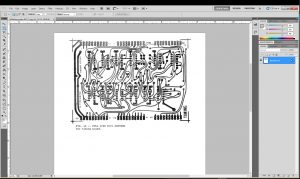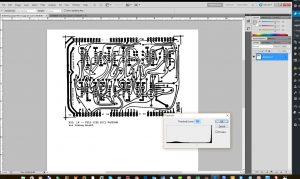Have been at a bit of a standstill on etchant. They don’t sell the stuff anywhere in my town at all, so I have to order online. It is apparently possible to mix your own using muriatic acid and peroxide; however, remembering my experiences with that nasty acid cleaning our old concrete pool, I wasn’t eager to risk burns and who knew what else messing with that stuff.
Anyway, let’s focus on what we can do – the latest boards from China finally arrived. They don’t *look* green to me, but I realize quickly the copper on the one side is distorting the color. I decide I might as well proceed to the ‘design’ stage and start figuring out how to create the patterns I’ll need to etch with these.
I did consult pretty widely. Most suggested using PCB cad software to recreate the boards. I had the original plans via Michael Holley’s SWTPC site, but the low-res scans he’d made available weren’t that great and I was told I’d have problems with broken traces, etc as a result. Still, I really wanted to use the original artwork. I mean, yeah, going the redesign route would allow me to produce better quality boards and fix known issues with the originals in advance; but to me that meant going away from the whole purpose of the project. There was something about using original artwork that just made the thing feel more authentic.
Here’s a sample of the artwork:
http://www.swtpc.com/mholley/TV_Typewriter/page_22.pdf
You can see the problem right away.. the scan produced fades on some of the traces. That’s going to make it difficult or impossible to avoid etching those away. But, this is 2016, and we do have this thing called Photoshop. So let’s see what we can do with these.
First, we need to convert them from PDF into a format Photoshop can use, like JPG. I downloaded the individual files from SWTPC.com and then used this free online pdf to jpg converter, set at 300dpi to do the conversion. I then downloaded the resulting jpg files and opened them in Photoshop. I started with the timing board. First order of business, cut out the parts placement page.
Next thing we have to do is get it scaled correctly. There was no scale offered; the magazine of course wasn’t accounting for vintage computer enthusiasts in 2016 downloading these in scanned PDF format. They assumed you’d have the originals, in which case they’d be at their ‘full’, correct size.
I started by printing as is, placing my ICs at various locations to see if the pins fit, and then using Photoshop’s Image Size tool to increase the size until things fit, making sure to keep proportions the same. Eventually I got a width of about 8.247 inches and a length just a hair under 11 inches. Keeping that info in my back pocket, I now knew what I had to size all the other artwork plans to.
The next thing we need to do is ‘fix’ the artwork. First, I stripped it of color, making it a pure grayscale image. Through google, I learned of a tool called ‘threshold’ that allowed you to eliminate greys.
Moving the slider to the right, to about 172, created an amazing improvement in the darkness of the traces. Had to kind of play with it a bit more to get it as close to ‘just right’ as possible — too far in one direction and it eliminates all the drill holes, too far in the other and traces white out completely.
I had only ordered five of the green-looking Chinese FR4 boards, but I realized because of their size (200mm x 300mm), that was actually all I’d need to create two sets of boards. Of course, this being my first time, I was probably going to fail miserably on the first attempts, so probably not.
Anyway, for the smaller boards, I decided to put two per sheet.
Now, you’ll note I did one final adjustment — I flipped them horizontally. This is because along the way, I decided I would use the modern ‘toner transfer method’ of PCB making. Based on reading, it just seemed like the easiest way to get the job done – a splash of modern that nobody would care about, as long as the boards ended up looking correct.
Back in the day, you might have taken these plans, had them printed as-is onto transparencies, and then placed those transparencies over the pre-sensitized PCBs in order to expose them and remove the protection on the copper you didn’t want to keep. Because you’re using a transparency, you can leave the orientation as is and it’ll be correct. However, toner transfer is different. You’re printing onto a medium (ie magazine paper), and then you’re placing that down on the board and trying to, via heat and pressure, force the toner to jump over to the copper on the board. If you just print the patterns as is, the resulting pattern you iron onto the board will be backwards. So you have to mirror image it before printing.
Now that I had that, the next step was what to use to print it.